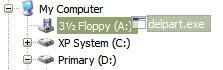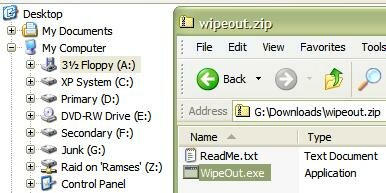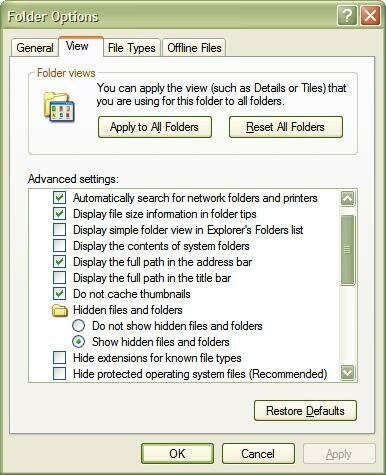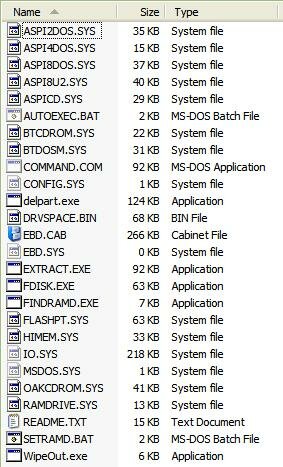Can't Install or Upgrade Windows XP
Your hard disk has been FDISKed, formatted, repartitioned and generally belted, battered and abused because you are going insane over XP simply refusing to install. No matter what you do, you cannot get XP setup to start or complete the set-up process without it failing at some point. As soon setup loads, it either dies with one of any number of error messages or it just hangs.
Check these first
If the tips and knowledgebase articles listed here don't solve your problem, first try Other Tests and Checks, then use the Sledgehammer Approach.
|
|
|
Troubleshooting methods are provided for general issues and for any one of the following specific issues:
|
|||
| Faulty or Dirty CD Gently clean any dust or fingerprints from your CD. Also try another XP CD if you can borrow one. Read this eHow article about cleaning a CD. |
|||
| BIOS Version Update your machine to the latest revision BIOS. Visit your manufacturer’s website and look for updates. If your motherboard is new, do not assume that you have the latest BIOS because more often than not, your motherboard has been sitting in a warehouse for months. |
|||
When you attempt to upgrade your Microsoft Windows 98, Microsoft Windows 98 Second Edition (SE), or Microsoft Windows Millennium (Me)-based computer, Setup may stop responding (hang) during the "Preparing installation" phase. Additionally, Setup may restart after an extended period of apparent inactivity. |
|||
When you run Setup, Setup may appear to stop responding (hang), and you may receive the following message: Please wait while Setup copies files to your hard disk. |
|||
When you attempt to install Microsoft Windows XP on a computer that is based on the Intel i815 chip set and has a universal serial bus (USB) keyboard and mouse attached, you may experience the following behaviour: The computer may stop responding (hang) during Setup; The computer may stop responding during startup after you finish installing Windows XP. |
|||
During the text-mode portion of Windows Setup, Setup may stop responding (hang) and you may receive one of the following error messages: The file I386\Ntkrnlmp.exe could not be loaded. The error code is 7 -or- The file I386\L_intl.nlf could not be loaded. The error code is 7. As a result, you cannot install Windows. |
|||
This article describes how to troubleshoot Windows if Windows Text-mode Setup stops responding (hangs) while the "Setup is starting Windows" message is displayed. |
|||
When you try to upgrade a computer running Microsoft Windows 98 Second Edition or Microsoft Windows Millennium Edition to Windows XP, Setup stops responding (hangs) during the "Collecting Information" or "Analyzing your Computer" portion of Setup. |
|||
When you try to install Microsoft Windows XP or Microsoft Windows Server 2003, the computer stops responding, or "hangs," during the graphical user interface (GUI) mode portion of Setup. This issue occurs when Setup indicates that 34 minutes remain in the installation. |
|||
When you preinstall Microsoft Windows XP Professional Service Pack 1 (SP1) or Windows XP Home Edition SP1 (integrated version), Setup may stop responding in GUI-mode setup with about 34 minutes remaining. |
|||
This step-by-step article describes how to prepare to upgrade from Microsoft Windows 98 or Microsoft Windows Millennium Edition to Microsoft Windows XP. The information in this article may be useful to help you avoid some common upgrade-related issues. |
|||
When you run Windows XP Setup, you may receive an error message similar to the following: STOP: 0x0000001E (0x80000003, 0xBFC0304, 0x0000000, 0x0000001) [bugcheck code] ([1] [2] [3] [4]) |
|||
When you start your computer, you may receive one of the following error messages: STOP: 0x0000007B (parameter1, parameter2, parameter3, parameter4) INACCESSIBLE_BOOT_DEVICE Setup has encountered a fatal error that prevents it from continuing. Contact your product support representative for assistance. The following status will assist them in diagnosing the problem. (0x4, 0x1, 0, 0) Setup cannot continue. Power down or reboot your computer now. |
|||
|
When performing a clean installation of Windows XP, you may experience one of the following symptoms during the text-mode portion of Setup:
|
|||
|
You may experience one or more of the following symptoms: After the first reboot of Windows XP Setup, you may receive one of the following error messages: No operating system Setup has determined that Drive C: is corrupted and cannot be repaired. To quit setup press F3 Windows could not start because of the following ARC firmware boot configuration problem. Did not properly generate ARC name for HAL and System path. Please check the windows documentation about ARC configuration options and your hardware reference manuals for additional information. Stop: 0x0000007b (0xf898963c, 0xc0000034, 0x00000000, 0x00000000) Windows XP Setup may stop responding (hang) and display a blank black screen after the first reboot. After you install Windows XP, secondary hard drives that worked and appeared correctly in the following operating systems may appear to be damaged or have a size of zero bytes:
|
|||
During an unattended setup of Windows XP where you have set the Repartition option to Yes, when you press F6 to load drivers, the process may generate a STOP 7b error after the text mode portion of setup. |
|||
|
|
|||
When you try to install or upgrade to Microsoft Windows XP Professional or Microsoft Windows XP Home Edition on a Hewlett Packard Pavilion 7840 computer, you may notice the following behavior. The first time that you restart the computer, you may receive the following error message: STOP 0x0000007F (UNEXPECTED_KERNEL_MODE_TRAP) |
|||
When you install Microsoft Windows XP, the installation process may stop responding, Setup may display an unrecoverable error message, or you may experience other problems that prevent Setup from completing successfully. |
|||
When you run Windows XP Setup, you may experience one of the following symptoms: You may receive an error message that is similar to the following: Fatal Error: An error has been encountered that prevents setup from continuing. |
|||
When you attempt to upgrade from Microsoft Windows 98 Second Edition (SE) to Microsoft Windows XP Home Edition, you may receive one or more of the following error messages: The option to upgrade will not be available at this time because Setup was unable to load file: CD-ROM drive:\I386\WIN9XUPG\W95UPG.DLL A device attached to the system is not functioning Setup cannot continue because upgrade functionality is disabled and your copy of Windows XP only allows upgrades. You may receive these error messages when the installation program is copying files from the i386 folder on your Windows XP CD-ROM to your computer's hard disk. |
|||
This article describes how to resolve an issue where your computer stops responding (hangs) when you restart to complete the installation of Microsoft Windows XP Service Pack 2 or Windows XP Tablet PC Edition 2005. This issue occurs on a limited number of systems that use a version of basic input/output system (BIOS) that does not have production support for Intel Pentium 4 and Intel Celeron D processors based on the Prescott C-0 stepping. |
|||
Resolves a problem where an OEM version of the Windows XP Setup program stops responding during video driver installation if the video driver .inf file is missing or incomplete. |
|||
When you upgrade your computer to Microsoft Windows XP, you may receive the following error message after the computer restarts for the second time during the Setup process: Windows could not start because the following file is missing or corrupt... |
|||
Describes several error messages that you may receive when you are upgrading to Windows XP. |
|||
Describes RAM issues that may cause you to receive Stop errors while the Setup program is running. |
|||
When you install Microsoft Windows XP, you may receive a Stop Error message that is similar to one of the following while the Setup program is running: STOP 0x0000008e STOP 0x00000050 PAGE_FAULT_IN_NON_PAGED_AREA Additionally, if you troubleshoot by removing all unnecessary hardware devices that are installed on the computer, and then you run the Setup program, you may receive an error message that is similar to the following: Setup cannot copy the file Setupdd.sys. |
|||
Fixes a problem in which the computer stops responding during the early part of text-mode Setup when you try to install Windows XP. |
|||
While you are upgrading your computer from Windows 98 or Windows Millennium Edition (Me) to Windows XP, you may receive the following error message: Setup has disabled the upgrade option, could not load the file D:\i386\Win9xupg\W95upg.dll. |
|||
You may see the following behaviours when you upgrade your computer from Microsoft Windows Millennium Edition (Me), from Microsoft Windows 98 Second Edition, or from Microsoft Windows 98 to Microsoft Windows XP. |
|||
When you attempt to upgrade to Windows XP, you may receive the following error message: Fatal Error Setup Cannot Continue. Please Contact Microsoft Technical Support. (Error: 3E6h) Or WINNT32 this program has performed an illegal operation.... |
|||
Provides a solution for an issue in Windows XP when you perform a new Windows XP installation or a repair installation, Setup restarts during the hardware detection phase. |
|||
After the file copy portion of Windows XP setup has been completed, you may receive an error message similar to the following: Setup can not set the required Windows XP configuration information. This indicates an internal setup error. |
|||
When you try to upgrade your computer to Microsoft Windows XP, you may receive the following error message: Error starting program: C:\windows\setup\setupapi.dll file appears to be corrupt, reinstall the file and try again. |
|||
When you attempt to install Windows XP, the installation process may not complete successfully. Setup may stop at the beginning of the process or immediately after the first required restart, and then you receive an error message similar to the following: An unexpected error has occurred. (536821760) occurred at line 1768 in D:\xpclient\base\boot\setup\arcdisp.c |
|||
When you upgrade your Microsoft Windows 98-based computer to Microsoft Windows XP, the keyboard and mouse may stop responding. This problem occurs when the Setup program is at the Windows XP "Welcome" screen. |
|||
In an unattended installation, if a large amount of files are being copied with the /copydir or /copysource switch, Setup may appear to stop responding, where the time to completion does not progress for an extended period of time. |
|||
When you try to install Microsoft Windows XP on a new hard disk that is formatted with the NTFS file system, you may receive the following error: Stop: c0000218 {Registry File Failure} The registry cannot load the hive... |
|||
When you install Microsoft Windows XP or activate the operating system, you may receive an error message. This problem may occur if an antivirus program interferes with the installation or if a Windows Product Activation file is manually modified. |
|||
|
This behaviour may occur if either of the following conditions is true:
|
|||
When you try to install Microsoft Windows XP, you may receive an error message similar to one or both of the following error messages: Failed to install product catalog STOP 0x0000008E (0x00000005,0xBF869F22,0xF9470688,0x00000000) |
|||
When you are installing Windows XP, you may receive the following Stop error: STOP: 0x000000A5 (Parameter1, Parameter2, Parameter3, Parameter4) The ACPI Bios in this system is not fully compliant to the specification |
|||
When you are upgrading your computer from Microsoft Windows 98 or Microsoft Windows Millennium Edition (Me) to Windows XP, you may receive the following error message: Stop 0x0000000A irql_not_less_or_equal |
|||
When you try to perform an upgrade installation of Windows XP, you may receive the following error message: An error occurred copying file cdrom.sys to C:\$win_nt$.~bt\cdrom.sys. The file is missing. |
|||
When you install Windows XP, you may receive the following error message: Setup was unable to verify drive C:. Your computer may not have enough memory to examine the drive, or your Windows XP CD may contain some corrupted files. To continue, press Enter. When you click Enter, you may receive the following error message: Setup cannot access the CD containing the Windows XP installation files. |
|||
After you upgrade a computer from Microsoft Windows Millennium Edition (Me) or Microsoft Windows 98 to Windows XP Home Edition, you do not find any option to set a password for access to data on the computer in My Network Places or on the Sharing tab in the folder Properties dialog box in My Computer. This password option is available in Windows Me and Windows 98. |
|||
When you upgrade a computer that is running Windows 95, Windows 98, or Windows Millennium Edition (Me) to Windows XP, you may lose statically configured network-specific settings (Internet Protocol [IP] address, shared or private network adapter status that uses Internet Connection Sharing [ICS], Microsoft Windows Internet Naming Service [WINS] servers, and so on). This may cause a loss of network connectivity or services after you upgrade to Windows XP. |
|||
When you upgrade your Microsoft Windows Millennium Edition (Me) or Microsoft Windows 98-based computer to Microsoft Windows XP, your Dial-up Networking connections may not work as expected. When you attempt to navigate through a Dial-up Networking connection, Microsoft Internet Explorer attempts to connect through a proxy server. If the proxy server is unreachable through the Dial-up Networking connection, you receive the following error message: The Page cannot be displayed. If the proxy server is reachable, the user's connection uses the proxy server unintentionally. |
|||
After you upgrade your computer to Microsoft Windows XP, the computer may seem to play sounds, but you do not hear any audio playback. For example, the Seek button may progress across the window underneath a sound clip in Windows Media Player, and the visualization may appear as expected, but the speakers emit no sound. |
|||
|
After you upgrade your computer from Microsoft Windows 98 or Microsoft Windows 2000 to Windows XP, the existing CD Player program (Cdplayer.exe) remains, and a clean installation of Windows XP does not install any new version of Cdplayer.exe. If you try to continue to use the existing CD Player program, you encounter the following results:
|
|||
Troubleshooting methods are provided for general issues and for any one of the following specific issues: You receive a file copy error while the Setup program is running; The Setup program stops responding; Your computer stops responding, and a black screen appears; You receive a stop message when you run the Setup program. |
|||
This article describes how to troubleshoot Windows if Windows Text-mode Setup stops responding (hangs) while the "Setup is starting Windows" message is displayed. |
|||
When you install Windows XP, you may receive the following error message: ntkrnlmp.exe could not be loaded Error Code 7 |
|||
f you try to upgrade your Microsoft Windows 98 or Microsoft Windows Millennium Edition (Me)-based computer to Windows XP, your computer stops responding during the compatibility check phase of installation. You may also receive the following error message on a blue screen: An error has occurred. Press enter to return to Windows. Filename vserver (01)+00004d7d, error: 0e:0028:c1xxxxxx |
|||
When you attempt to use a Microsoft Office 2000 program on a Microsoft Windows XP-based computer, you may receive an error message similar to one of the following: Program name executable for Windows has encountered a problem and needs to close. We are sorry for the inconvenience. Or Not enough memory to run Microsoft application name. Under some circumstances, you may be able to start the program, but you cannot type or access menus, or the pointer may not change from a text pointer back to an arrow. |
|||
When you try to upgrade your Microsoft Windows 95-based, Microsoft Windows 98-based, or Microsoft Windows ME-based computer to Microsoft Windows XP, you may receive an error message that is similar to the following: Error: Setup found some blocking issues. Blocking issues Setup found some issues that will prevent you from upgrading your Windows Installation. You must fix all of these issues before you can upgrade to Windows XP "Other Operating System found" |
|||
When you attempt to upgrade your Microsoft Windows 98, Microsoft Windows 98 Second Edition (SE), or Microsoft Windows Millennium (Me)-based computer, Setup may stop responding (hang) during the "Preparing installation" phase. Additionally, Setup may restart after an extended period of apparant [sic] inactivity. |
|||
Microsoft Windows XP Professional Service Pack 2 and Microsoft Windows XP Home Edition Service Pack 2 (SP2) include the Driver Protection feature. This feature helps protect operating system stability by preventing the operating system from loading drivers that are known to cause stability problems. Driver Protection is built upon application compatibility technology that is present in Windows XP. Driver Protection is active at all times. The feature is available during operating system upgrades from prior versions of Windows and at runtime after the operating system is installed. Driver Protection is not intended to be disabled by end users. Drivers that are known to cause stability problems are listed in the Driver Protection List database that is included with Windows XP. Driver Protection checks this database to determine whether to load a driver in Windows XP. |
|||
If you try to install a Microsoft Windows Server 2003 image, or a Microsoft Windows XP client image with slipstreamed Windows XP Service Pack 1 (SP1) or Windows XP Service Pack 2 (SP2) from a Remote Installation Services (RIS) server, Setup stops responding at the "Setup is Starting Windows" message. Or, you may receive the following Stop error message on a blue screen: STOP: 0x0000006b (0xC000020A, 0x00000002, 0x0000000, 0x00000000) PROCESS1_INITIALIZATION_FAILED Note: The four parameters that are inside the parentheses can vary according to the configuration of the computer. |
|||
When you are upgrading to Windows XP, you may receive the following error message: An unexpected error (768) occurred at line 5118 in <drive letter>\xpclient\base\boot\setup\setup.c Press any key to continue. Once you hit any key, the system then starts to load Windows, after which you receive the following: A problem has been detected and windows has been shutdown to prevent damage to your computer. PROCESS1_INITIALIZATION_FAILED Note: It is not known if this particular error message is related STOP: 0x0000006B. The referenced article may contain extraneous text. |
|||
When you try to repair your Windows XP installation or when your computer first restarts after you upgrade to Windows XP, you may receive the following STOP error message on a blue-screen: A problem has been detected and Windows has been shut down to prevent damage to your computer. PROCESS1_INITIALIZATION_FAILED If this is the first time you've seen this Stop error screen, restart your computer. If this screen appears again, follow these steps: Check to make sure any new hardware or software is properly installed. If this is a new installation, ask your hardware or software manufacturer for any Windows updates you might need. If problems continue, disable or remove any newly installed hardware or software. Disable BIOS memory options such as caching or shadowing. If you need to use Safe Mode to remove or disable components, restart your computer, press F8 to select Advanced Startup Options, and then select Safe Mode. Technical information: *** STOP: 0x0000006B (0x0000003A, 0x00000002, 0x00000000, 0x00000000) |
|||
When you are installing Windows XP, you may receive the following Stop error: STOP: 0x000000A5 (Parameter1, Parameter2, Parameter3, Parameter4) The ACPI Bios in this system is not fully compliant to the specification. Please read the Readme.txt for possible workarounds, or contact your system vendor for an updated bios. The bios in this system is not fully ACPI compliant. Please contact your system vendor for an updated bios. If you are unable to obtain an updated bios or the latest bios supplied by your vendor is not ACPI compliant, you can turn off ACPI mode during text mode setup. To do this, simply press the F7 key when you are prompted to install storage drivers. The system will not notify you that the F7 key was pressed--it will silently disable ACPI and allow you to continue your installation." The parameters Parameter1, Parameter2, Parameter3, and Parameter4 vary from computer to computer. |
|||
During the graphical user interface (GUI) portion of an upgrade from Microsoft Windows 2000 Professional to Windows XP, you may receive the following error message on a blue screen: Stop 0xC0000244 Unable to generate security events. |
|||
When an OEM performs a factory installation of an OEM version of Microsoft Windows XP, or when you use a Sysprep image to install Windows XP, the Setup program may stop responding during the video driver installation process. |
|||
When you try to upgrade from Microsoft Windows XP Home Edition to Microsoft Windows XP Professional, you may receive the following error message: The file igfxext.exe on Intel Extreme Graphics Windows 2000/XP Installation Disk is needed. |
|||
When you upgrade your computer to Microsoft Windows XP, the Start menu and the Windows taskbar may be missing. Also, when you press CTRL+ESC, the Start menu does not appear. However, if you start Windows XP in Safe mode, the Start menu appears correctly. This problem may occur if you have a built-in video adapter on your computer's motherboard, and then you install second video adapter on your computer. |
|||
When you upgrade your computer to Microsoft Windows XP, the Start menu and the Windows taskbar may be missing. Also, when you press CTRL+ESC, the Start menu does not appear. However, if you start Windows XP in Safe mode, the Start menu appears correctly. This problem may occur if you have a built-in video adapter on your computer's motherboard, and then you install second video adapter on your computer. |
|||
|
When you install Windows XP, you may experience one or more of the following symptoms:
|
|||
|
When you set up Microsoft Windows Server 2003 or Microsoft Windows XP, you may want to install an additional mass storage device driver. After you press F6 and then specify the driver, you receive one of the following error messages: The device associated with the following device driver will not work correctly on this computer: Path\Device_Driver.sys. The device driver is only compatible with the 32-bit version of Windows. The device driver may be required to complete Windows Setup. Please contact the device manufacturer to obtain drivers compatible with the 64-bit version of Windows The file \AMD64\Driver_Name is corrupted. Press any key. This article applies to:
|
|||
When you install Windows XP to a partition on an IA64 computer that uses the GUID partition table (GPT) partitioning scheme, and you then restart the computer, the Windows XP Setup program may stop responding. Note: This article applies to Microsoft Windows XP Professional x64 Edition |
|||
When you attempt to install Windows XP from a folder whose name is not i386, you may receive the following error message: Setup was unable to copy the following file: Disk 1 Press ENTER to retry the copy operation. Press ESC to ignore the error and continue Setup. Press F3 to exit Setup. Note: If you choose to ignore the error and continue you may encounter errors later in Setup. |
|||
If the Turtle Beach Santa Cruz sound card is installed in your computer, the sound card may not work correctly after you upgrade your computer to Windows XP. For example, you may not hear any audio playback from the computer's speakers or headphones. |
|||
Other Tests and Checks
Other Tests and Checks
|
|||
| Boot From XP Floppy Set If you have a floppy drive and six blank diskettes, you can try the . This method won't suit everyone who has the equipment to do it because it tends to be a slow and laborious process. If you try the floppy boot and it fails, or if you decide to skip it, it's time to whip out the sledgehammer. Note: The Windows Startup floppy disks at the latter link cannot be used to install an x64 Edition of Windows XP because the x64 kernel does't fit onto a standard floppy disk. Also, you cannot use winnt.exe to install XP x64 because winnt.exe is not included on the installation CD, which means you cannot install XP x64 from a command prompt. |
The Sledgehammer Approach
| You should backup any important data before proceeding with this step; it's drastic. At this point, you must have exhausted all other possibilities at your disposal to get XP installed, and you should have no hair left to tear out. |
|||
| Get Ready Make sure your system is "bare bones" that is, apply the procedures outlined above in points 2, 3, 4 and 5. Rip out everything that is not essential to the functioning of the system. You should be left only with very few peripherals, one hard disk and a CD or DVD drive, and if you have one, a floppy drive. |
|||
| What you are going to do You are going to boot your machine into a DOS environment and totally wipe the hard disk, then you'll partition it with FDISK and format it as FAT32. Once that is done, you will install Windows XP from the hard disk instead of from the XP CD. |
|||
|
The Sledgehammers If you are going to boot from a DOS bootable CD, download all three of these tools. If you are going to boot from floppy, you only need the first two files because FDISK is included in the image that you will download shortly.
|
|||
| Booting from CD If you don't have a floppy drive, follow Bart's instructions at nu2.nu to create a bootable CD. Scroll past the table of contents to get to the information you need. At Step 4 of Bart's instructions, include wipeout and delpart in the "cds\cdromsi\files\" folder. You must also make sure you have a copy of FDISK or free-FDISK. You can use either the free-FDISK above or you can supply your own compatible fdisk.exe if one is not supplied in the files from nu2.nu. |
|||
|
Prepare to Boot from Floppy Download this self-extracting Windows 98SE boot floppy image. Insert a floppy disk into A: and run the executable. The download already includes FDISK. Copy delpart.exe to the floppy disk:
Open the Wipeout.zip archive and copy WipeOut.exe to A:\
Make sure that Explorer's folder View options (Tools menu) are set to show hidden files:
If you don't perform the step above to show hidden files then you will not be able to copy the hidden files from the floppy disk. The directory of files on the floppy disk should look like this:
|
|||
|
Last Steps
Boot from the floppy disk and run wipeout.exe using the following command line: |
Formatting Hard Disks
This step-by-step article describes how to partition and format a hard disk with Windows XP. Before you can install an operating system, you must first create a primary partition on the first physical hard disk (Disk 0) on your computer, and then format a file system on that partition. This partition is named the System partition. Alternatively, you can create a separate partition for the operating system on any physical hard disk. This is named the Boot partition. The System partition on Disk 0 can also be used as a Boot partition. |
|||
Enables a superset of the actions that are supported by the Disk Management snap-in. The Disk Management snap-in prohibits you from inadvertently performing actions that may result in data loss. It is recommended that you use the Diskpart utility cautiously because Diskpart enables explicit control of partitions and volumes. |
|||
When you use Fdisk.exe to partition a hard disk that is larger than 64 GB (64 gigabytes, or 68,719,476,736 bytes) in size, Fdisk does not report the correct size of the hard disk. A supported fix is now available from Microsoft. |
|||
This article describes the Fdisk and Format tools and how to use them to partition or repartition a hard disk. It describes the following topics: How to Use the Fdisk and Format Tools; Important Considerations; Before You Use the Fdisk and Format Tools; How to Partition and Format a Master Hard Disk; How to Partition and Format a Slave Hard Disk; How to Repartition and Format the Extended Partition and Logical Drives of a Hard Disk; Frequently Asked Questions. |
|||
|
Destroy an NTFS Partitions Using a Win98 Boot Floppy Below are links to several utilities that can be used to destroy NTFS partitions from a Windows 98 boot floppy. Click the link to download the floppy image. You can also use a Windows ME boot floppy if you have one. The tools will destroy the data on your entire hard disk. Use at your own risk. Short instructions are included for WIPEOUT in a text file.
|
|||
|
Nuke Your Hard Disk
Darik's Boot and Nuke - A Linux-CD-based disk eraser. |