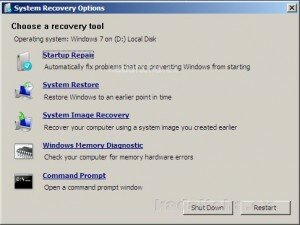Posts Tagged ‘Startup Repair’
Microsoft calls the Command Prompt in the System Recovery Options “the Windows Recovery Environment (Windows RE)”. In this article we call it what it is, a command prompt.
If you need instructions on starting the recovery tools there is a step by step guide here. Once the System Recovery Options menu is displayed click Command Prompt:
In this article you will be using a tool called Bootrec.exe to repair A) a corrupt master boot record (MBR), B) a damaged boot sector or C) Windows 7′s Boot Configuration Data (BCD) store.
A Windows 7-based computer doesn’t start because the master boot record (MBR) has been corrupted. When you try to use the Startup Repair tool to fix the MBR, the Startup Repair tool reports that no problem was found.
When a USB flash drive is inserted in a computer, the computer hardware sometimes reports that the USB flash drive is the system partition. The Startup Repair tool examines the USB flash drive instead of the actual system partition on the hard disk. Because Startup Repair cannot locate the corrupted MBR, it does not detect a problem.
To avoid this behaviour, remove the USB flash drive before you run the Startup Repair tool.
If you do not have a USB flash drive then disconnect any external disks you have attached to the computer.
If the problem persists see Advanced Startup Troubleshooting in Windows 7.
Fixing startup problems in Windows 7 is nowhere near as complex a job as it is in Windows XP. If a Stop error occurs or if the computer stops responding when you try to start Windows 7 run the Startup Repair tool.
Note Microsoft state that problems may not be resolved after the Startup Repair tool has run once and that it may be necessary to follow these steps again. If the problem persists see Advanced Startup Troubleshooting in Windows 7. Read the rest of this entry »