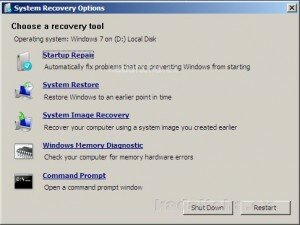Archive for the ‘Startup Problems’ Category
The original title for this Knowledge Base article is “Unexpectedly slow startup in Windows 7 or in Windows Server 2008 R2″.
Consider the following scenario:
- You have a computer that is running Windows 7 or Windows Server 2008 R2.
- This computer is connected to a high resolution monitor.
- On this computer, the default dots per inch (DPI) display setting is set to a value other than 96 DPI.
In this scenario, the computer has an unexpectedly slow startup time after a change is made to the default DPI display setting. Then, the computer has an unexpectedly slow startup time every other time that the computer is started.
See the for the steps needed to determine if you should apply the available hotfix.
Microsoft calls the Command Prompt in the System Recovery Options “the Windows Recovery Environment (Windows RE)”. In this article we call it what it is, a command prompt.
If you need instructions on starting the recovery tools there is a step by step guide here. Once the System Recovery Options menu is displayed click Command Prompt:
In this article you will be using a tool called Bootrec.exe to repair A) a corrupt master boot record (MBR), B) a damaged boot sector or C) Windows 7′s Boot Configuration Data (BCD) store.
A Windows 7-based computer doesn’t start because the master boot record (MBR) has been corrupted. When you try to use the Startup Repair tool to fix the MBR, the Startup Repair tool reports that no problem was found.
When a USB flash drive is inserted in a computer, the computer hardware sometimes reports that the USB flash drive is the system partition. The Startup Repair tool examines the USB flash drive instead of the actual system partition on the hard disk. Because Startup Repair cannot locate the corrupted MBR, it does not detect a problem.
To avoid this behaviour, remove the USB flash drive before you run the Startup Repair tool.
If you do not have a USB flash drive then disconnect any external disks you have attached to the computer.
If the problem persists see Advanced Startup Troubleshooting in Windows 7.
A Stop error occurs or the computer stops responding when you try to start Windows 7.
This problem can occur in many different scenarios including when:
- The registry is corrupt.
- A System file is missing or corrupt.
- A device driver file is missing or corrupt.
You can use the Startup Repair tool To resolve this type of problem. The Startup Repair tool can fix some problems that prevent Windows 7 from starting.
See Can’t start Windows 7 for a step-by-step guide on starting the Startup Repair tool.
Fixing startup problems in Windows 7 is nowhere near as complex a job as it is in Windows XP. If a Stop error occurs or if the computer stops responding when you try to start Windows 7 run the Startup Repair tool.
Note Microsoft state that problems may not be resolved after the Startup Repair tool has run once and that it may be necessary to follow these steps again. If the problem persists see Advanced Startup Troubleshooting in Windows 7. Read the rest of this entry »
The full title of this Microsoft Knowledge Base article is “Windows no longer starts after you install an earlier version of the Windows operating system in a dual-boot configuration”.
After you install an earlier version of the Windows operating system on a Windows 7-based computer in a dual-boot configuration, you may experience one of the following issues:
- If you install an earlier version of the Windows operating system on a Windows 7-based computer, Windows no longer starts. In this case, only the earlier version of the Windows operating system starts.
- If you install an additional instance of Microsoft Windows XP on a computer where Windows XP and Windows 7 are already installed in a dual-boot configuration, you may receive the following error message:
Disk read error has occurred.
These issues occur because earlier versions of the Windows operating system are incompatible with the Windows 7 startup method. Windows 7 uses a Boot Configuration Database (BCD) store. This store contains a boot menu and all the information about operating systems that are installed on the computer. Therefore, a Boot.ini file that is from an earlier version of the Windows operating system cannot be used to start Windows 7.
Refer to the for more information and how to resolve this issue.