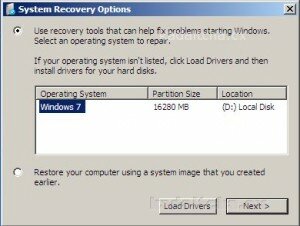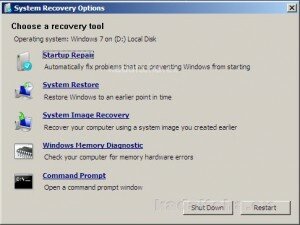Fixing startup problems in Windows 7 is nowhere near as complex a job as it is in Windows XP. If a Stop error occurs or if the computer stops responding when you try to start Windows 7 run the Startup Repair tool.
Note Microsoft state that problems may not be resolved after the Startup Repair tool has run once and that it may be necessary to follow these steps again. If the problem persists see Advanced Startup Troubleshooting in Windows 7.
Click here if you have a Windows 7 installation disc.
Click here if your Windows 7 is preinstalled on your machine.
Installation Disc
When the Windows installer starts up, choose your language settings and click Next:
On the next screen, click Repair your computer:
The Startup repair tool will search for installed operating systems. The recovery tools are selected by default so click Next:
Now you can choose the recovery tool you want to use:
Your choice of tool should be based on the issue you are experiencing. Generally, if you’re dealing with a startup issue you should try the startup repair first. You would probably want to use System Restore if Windows is crashing during startup.
Preinstalled Operating System
Follow these steps if your computer has a preinstalled operating system with recovery options.
Note Preinstalled recovery options generally invoke the startup repair process automatically. You only need to follow these steps if the Startup Repair tool does not start automatically.
- Remove all floppy disks, CDs, and DVDs from the computer and restart the computer.
Follow one of these steps:
- If the computer has only one operating system installed, press and hold the F8 key when the computer restarts. You must press the F8 key before the Windows logo appears and after your BIOS screen has displayed. If Windows starts then you must restart and try again.
- If the computer has more than one operating system, use the arrow keys to select the operating system that you want to repair then press F8.
In Advanced Boot Options, use the arrow keys to select Repair the computer then press enter.
Click your keyboard from the list of keyboard layouts and click Next.
Click a user name in the list, enter the password then click OK.
In the System Recovery Options menu, click Startup Repair.
Click Finish when the repair process has completed.