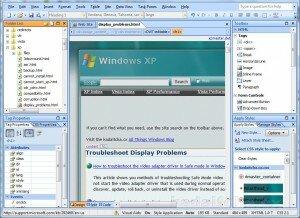Archive for July, 2010
Consider the following scenario:
- You have a computer that is running Windows 7 or Windows Server 2008 R2.
- The computer has a large Serial Advanced Technology Attachment (SATA) hard disk. For example, the size of the SATA hard disk is 1 terabyte.
- You put your computer to sleep state or into hibernation.
- You try to resume the computer from sleep or from hibernation.
In this scenario, you receive one of the following Stop error messages:
STOP 0x0000007A
STOP 0x00000077
STOP 0x000000F4
This problem occurs when using a USB Streaming device with a driver that uses the USBCAMD2 Streaming driver library. The Streaming class driver model which uses USBCAMD2 is an obsolete driver model not supported under Windows 7.
»«
If you have a USB Streaming device attached to a computer running that is resuming from a Sleep (S3) or Hibernate (S4) state, the system may halt and you may receive a “Stop 0xFE” error message on a blue screen. This error message resembles the following:
STOP 0x000000FE (00000002, parameter2, parameter3, parameter4) BUGCODE_USB_DRIVER
This problem occurs when using a USB Streaming device with a driver that uses the USBCAMD2 Streaming driver library. The Streaming class driver model which uses USBCAMD2 is an obsolete driver model not supported under Windows 7.
See the for details.
Consider the following scenario:
- You have a Windows 7-based computer that uses certain AMD USB South Bridge EHCI host controllers.
- You attach a USB device to the computer.
- The computer enters sleep (S3) or hibernation (S4) and then resumes from sleep or from hibernation. This process is repeated several times.
In this scenario, you receive one of the following stop error messages:
STOP: 0x0000009F
STOP: 0x000000FE
AMD has identified an issue with the host controller. This issue causes the host controller to become unresponsive in specific circumstances. For example, this issue may occur if the USB device uses the periodic schedule on the USB host controller.
See the for details.
This article lists several Knowledge Base entries and provides links to hotfixes that deal with STOP: 0x0000009F.
Consider the following scenario:
- You enable the client-side caching (CSC) feature and the Encrypt the offline files cache Group Policy setting.
- You use the folder redirection Group Policy setting to redirect several folders from a client computer to a file server.
- You try to log on to the client computer that is running Windows 7 or Windows Server 2008 R2.
In this scenario, the client computer crashes and you receive a Stop error message that resembles the following:
STOP 0x00000027 (Parameter1, Parameter2, Parameter3, Parameter4) RDR_FILE_SYSTEM
»«
Consider the following scenario. In the BIOS setup of a Microsoft Windows 7 or Windows Vista-based computer, you change the Serial Advanced Technology Attachment (SATA) mode of the boot drive to use the either Advanced Host Controller Interface (AHCI) specification or RAID features. You then restart the computer. In this scenario, you receive the following error message:
STOP 0x0000007B INACCESSIBLE_BOOT_DEVICE
This issue occurs if the disk driver in Windows 7 is disabled. This driver must be enabled before you change the SATA/RAID mode of the boot drive.
See the for details.
When you start a Windows 7-based computer after you attach a RAID disk, you receive a Stop error message on a blue screen. The Stop error message resembles the following:
STOP 0x0000007B INACCESSIBLE_BOOT_DEVICE
This issue occurs if the RAID driver is disabled in Windows 7. This driver must be enabled before the SATA controller mode is changed.
See the for details.
You receive the following Stop error message on a computer that is running Windows Server 2008 R2 or Windows 7:
0x00000019 (00000021, parameter2, parameter3, parameter4) BAD_POOL_HEADER
This behaviour occurs when you change the Internet SCSI (iSCSI) configurations on the computer and you retrieve some iSCSI connection statistics by using Windows Management Instrumentation(WMI).
The iSCSI driver (Msiscsi.sys) does not manage allocated pool space correctly. This behaviour leads to pool corruption. Therefore, when the corrupted pool is accessed, the system triggers the stop code 0×00000019.
»«
On a computer that is running Windows 7 or Windows Server 2008 R2, you may receive one of the following Stop error messages:
Stop 0x0000007E (parameter1, parameter2, parameter3, parameter 4) SYSTEM_THREAD_EXCEPTION_NOT_HANDLED Stop 0x00000050 (parameter1, 0 or 1, parameter 3, 0) PAGE_FAULT_IN_NONPAGED_AREA
This behaviour occurs when you unload a USB video device or when you shutdown this computer.
»«
You have a high-end computer that is running Windows 7 or Windows Server 2008 R2. When the graphics processing unit (GPU) on the computer operates under heavy load conditions, you may receive the following Stop error message:
Stop 0x0000007E (parameter1, parameter2, parameter3, parameter4) SYSTEM_THREAD_EXCEPTION_NOT_HANDLED
This issue occurs because of a time-out issue within the GPU. This causes a reset that leaves the GPU in an inconsistent state.
»«
Consider the following scenario:
You have a computer that is running Windows 7 or Windows Server 2008 R2.
You run a backup application that depends on Volume Shadow Copy Service (VSS) snapshots. For example, assume that you run Microsoft System Center Data Protection Manager (DPM).
The operating system is under heavy load.
In this scenario, you receive the following Stop error message:
0x0000007E (parameter1, parameter2, parameter3, parameter4) SYSTEM_THREAD_EXCEPTION_NOT_HANDLED
This issue occurs because the Volume Shadow Copy driver (Volsnap.sys) tries to delete a freed device object. This behaviour causes the Stop error message.
»«
You have a computer that is running Windows 7 or Windows Server 2008 R2. However, the computer crashes during the startup process before you are prompted for user credentials. Additionally, you receive a Stop error message that resembles the following:
STOP: 0x0000006B (Parameter1, Parameter2, Parameter3, Parameter4) PROCESS1_INITIALIZATION_FAILED
This issue occurs because the Bootcat.cache file is corrupted or because the size of the Bootcat.cache file has changed since the last successful start.
»«
Cause: A buggy device driver is using improper memory addresses. Other possible causes of this error include incompatible device drivers, hardware issues and incompatible software. Whilst a Stop 0x0000000A error can indicate intermittent hardware problems, the cause is more likely to be a driver issue.
Resolution: A number of ways to approach solving this problem are listed below. It is recommended that you read each method first and choose the one that makes most sense to your understanding of the cause.
Method 1: If the stop message identifies the driver by name then you can try to disable the driver in Device Manager [Control Panel\System and Security\Device Manager].
Method 2: If you have recently added new hardware, remove it.
Method 3: Remove all non-essential hardware such as add-on video and network cards.
Method 4: Use msconfig to perform a clean boot with a minimal set of drivers and start-up programs then selectively enable drivers and programs.
Once you have isolated the driver causing the problem, contact the manufacturer for an update.
Read the rest of this entry »
Would you like a brilliant, professional, WYSIWYG, standards-compliant web design tool that once had a suggested retail price of $US299 for free? You probably want to take a look at it, right? Would you be even more eager to take a look at it if you could build highly complex web pages like this…
What if it offered features such as HTML optimisation, ftp synch and transfer, website templates, browser preview, global find and replace within pages and within source code, support for ASP .NET, internal and external link verification…?
Read the rest of this entry »